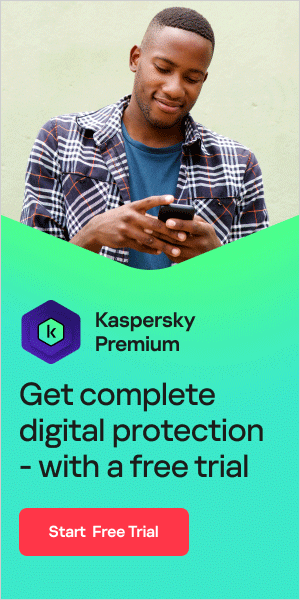Every gamer wants the best possible gaming experience, and no one wants to experience gaming lag. In this overview, we explore how to improve game performance through lowering ping and increasing FPS.
What is ping?
What does ping mean? In online video gaming, ping refers to the time taken for data to travel from your computer to a server (or another player’s computer) and then back to your computer. That measurement is known as latency – sometimes also called lag – between the computer and its server. Ping is measured in milliseconds (ms).
Ping helps players understand how fast their computer is communicating with a gaming server or another online player. A ping test can help a player know whether they will experience dips in responsiveness during gameplay. The terms ‘low ping’ or ‘high ping’ are used in the context of ping speed. In general, low ping is preferable, particularly for games where timing and positioning are important. Players with a high ping will experience delays which could affect the game’s outcome. Many online games display your ping time as well as the ping of other players or servers.
The term ping goes back to World War II when it was used to refer to the signal that submarines would send to measure their distance to other vessels in the ocean.
What is a good ping speed?
With ping directly related to online gaming performance, it’s helpful to understand what makes a good ping speed for gaming.
In general, an acceptable ping would be around 40ms-60ms or lower. A speed of over 100ms shows a noticeable delay, and over 170ms, some games will reject your connection entirely. Less than 20ms would be ideal for gaming, with clear visuals, quick actions, and no lags during gameplay. Bear in mind that every additional 50ms can be a disadvantage.
However, ping requirements vary from game to game, so it depends on what game you are playing. For example:
- First-person-shooter (FPS) and racing games: Since timing is crucial, a ping of less than 50ms will help you stay competitive with other players.
- Massively multiplayer online (MMO) games: With MMO games, ping can be higher without the game becoming unplayable, with some games playable up to 250ms or higher. However, for real-time player vs. player (PvP) scenarios, it’s advisable to aim for a ping less than 150ms.
- Real-time strategy (RTS) games: While RTS games are playable just under 200ms, less than 150ms is considered ideal.
How to test ping
If you are wondering ‘what is my ping?’, there are two options you can use to test:
An in-game ping test:
Most online games allow you to check the ping directly in-game. Go to the game settings and look for an option like ‘display performance stats’ or ‘display network options’ (although wording will vary from game to game). An in-game ping test will give you the most accurate measure of network performance for the specific game and server you are playing on.
Internet ping test:
You can also check your ping on the internet using one of the many online ping testing sites. These sites will find servers close to you and tell you the average ping you can expect when playing online games.
Why is my ping so high?
There are various reasons why your ping might be high. These include:
- What kind of router you are using, how up-to-date it is, where it is placed, and whether the firmware is up-to-date.
- What kind of computer you are using, whether it has been optimized for gaming, whether it is up-to-date, or needs to be cleaned.
- Caches on your modem or router.
- Whether applications and programs are running in the background of your device.
- Whether automatic updates are taking place during your gameplay.
- The number of devices connected to your router which are in active use
- Your game’s settings and how they have been optimized.
How to reduce ping
If you want to know how to improve ping to optimize your gaming experience, here are some steps you can take:
- Close programs or processes that occur in the background. Some of these applications can take up memory or initiate processes that need to access the internet – slowing down your gameplay.
- Turn off updates. Schedule updates for when you aren’t using your computer. Updates that occur while you are playing a game can compete for bandwidth or try to download files at inconvenient times.
- Check whether anyone else in your household is using a bandwidth-intensive service, such as downloading large files. The more devices you have connected and actively using your internet connection, the higher ping you will experience.
- Check the wires between your router and the wall box. Make sure they are all fully plugged in – cable connections can become loose over time, which means they might need to be tightened.
- Consider moving your device nearer your router or connecting your computer or console directly to the router using an Ethernet cable. Wireless connections suffer packet loss from encryption technologies and servicing multiple devices at once. You can obtain a stronger and faster connection by using an ethernet cable.
- Clear your router’s cache. A full internet cache can slow down our devices. Carry out a hard reset on your router to clear cookies entirely and give your device a fresh start.
- Place your router in an open space. Walls and objects can obstruct our wireless internet connections. Review whether your router is in a clear and open space and whether it is set up correctly.
- Update your router’s firmware. Devices can slow down when software or security updates are necessary, and the same applies to routers, so make sure your router’s firmware is up to date.
- Turn your router off and turn it back on again. Unplug the power cable from your router and wait for a minute before plugging it back in again. If your setup comprises a separate router and modem, make sure you turn both off and not just the router.
- Consider buying a new router. If you are using the default router supplied by your internet service provider, you may not be making the most of your connection. Upgrading to a better router might help you get improved connection speeds and improve your Wi-Fi coverage too. You can read our guide to setting up a home network here.
- Consider a higher-bandwidth internet plan. Contact your internet service provider if you have followed the above steps and are still dissatisfied with your ping. Your ISP will usually be able to detect and fix any potential issues remotely and should improve speeds. If there are no faults with your connection, it could be time to consider switching to another provider. A higher-bandwidth internet plan can maybe be the best thing you can do to improve your overall gaming performance.
Whichever game you are into, these adjustments will reduce ping and help to make games run faster.

What is FPS?
In addition to ping, another critical aspect of online gaming is FPS. In a gaming context, FPS can refer to first-person shooter games. But it can also stand for ‘frames per second’, which refers to how many frames (i.e., images) your graphics card can render each second or how many frames your monitor displays each second. The higher the FPS, the smoother and more responsive the game will seem. A low FPS will make it appear as though the game is stuttering, making it more difficult and less enjoyable to play.
So, what FPS is considered ideal for gaming?
30 FPS: Considered the minimum for a game to be playable, this is the most common frame rate experienced in console games and on some low-end PCs. However, most players won’t notice any stutter until FPS drops to 20 FPS or below.
60 FPS: Considered the ideal frame rate. A decent gaming PC should achieve 60 FPS in most games, though some may require different settings. 60 FPS is also the frame rate displayed by regular monitors and TVs.
120 FPS: Only achievable on high-end gaming PCs connected to 144Hz refresh rate monitors. Because of the hardware requirements and associated costs, this option tends to be used by enthusiast gamers.
240 FPS: The highest frame rate you can achieve. This can only be displayed on 240Hz refresh rate monitors, and the higher hardware costs mean 240 FPS tends to be used by a relatively small number of gaming enthusiasts.
Many games display the frame rate as an overlay during gameplay. To turn this on, check the video settings in your game's setup or settings menu.
It isn’t possible to maintain a completely stable frame rate since it will fluctuate regardless of how powerful a system you use or how well-optimized a game is. However, the higher the frame rate, the less noticeable these fluctuations will be.
Common causes of low FPS include:
- Outdated drivers
- Old or slow graphics cards
- Other programs running on the computer
- Game settings turned up too high
- Running on a higher resolution than necessary
How to increase FPS
If you are wondering how to increase FPS on a PC or how to increase FPS on a laptop, here are some steps to take:
Enable game mode in Windows 10:
- Click the Search button and then click ‘Settings'.
- In the Settings window's search box, type ‘game’ and choose ‘Game Mode settings’ in the search results.
- If not already turned on, enable Game Mode by swiping the button to the right. You may need to restart your PC for the settings to take effect.
Ensure you have the latest video driver installed:
Ensuring your computer's system updates and device drivers are up to date will help to optimize your PC for gaming.
To check for Windows updates:
- Click the Start button and choose ‘Settings’
- Then type ‘Updates’ and choose ‘Check for updates’ in the search results
- Use the Windows Update window to ensure the latest updates are installed
To update the video card drivers:
- This should take place automatically when you check for Windows updates, but there might be newer updates waiting for your graphics card as well
- If you use Nvidia GeForce Experience, start the app and click ‘Drivers’ at the top of the window
- Click ‘Check for updates’ to see if there are new ones to install
Optimize your game settings:
- Every game is different, but if your frame rate is too low, you can check your game's settings screen and reduce the image quality
- There might be a single switch to change the image quality from ‘high’ to ‘medium’, or you might need to adjust individual settings for viewing distance, shadows, texture effects, and so on
Reduce your screen resolution:
- You can also try reducing the screen resolution, which is often a separate setting from video quality
- Go to your PC's Settings, select ‘System’ then ‘Advanced display settings’, and choose a lower-resolution option from the Resolution menu
Upgrade your graphics card:
- Upgrading your graphics card may not be an option if you are gaming on a laptop (although there are some exceptions)
- However, if you have a desktop PC, you may be able to swap your graphics card for one that significantly increases your frame rate and optimizes your gaming performance
By taking steps to lower your ping and increase your FPS, you can ensure a smooth and enjoyable gaming experience.
Recommended products
Kaspersky can protect you from all major online threats, including malware, spyware, and trojans. Each option includes a range of different tools to find any gamer's needs. Find out how Kaspersky can help you stay top of the league and ahead of the cybercriminals:
Kaspersky VPN Secure Connection
Related articles: