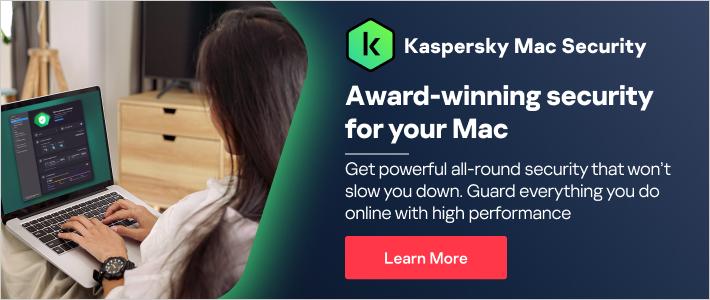A common misconception is that Macs don’t get viruses, but this isn’t true. MacBooks, iMacs, and Mac Minis can all be infected by viruses and malware, and hackers can successfully attack them too. Read on to find out how vulnerable MacBooks are to viruses, signs you may be infected, and how to stay ahead of online threats.
How vulnerable are MacBooks to viruses?
Traditionally, Macs are less vulnerable than Windows computers – mainly because cybercriminals have focused most of their efforts on creating malware for Windows machines, as they make up the bulk of the market and therefore offer more opportunity. However, with Mac’s market share on the rise, cybercriminals are increasingly focusing their efforts on Apple products.
People often use the term ‘virus’ as a catchall for any form of malware. Most digital threats tend to be different types of malware, which can certainly affect Macs. The consequences of malware are always unpleasant and can range from seeing annoying pop-up ads to your files being held to ransom. If malware strikes, macOS has ways to stop it from spreading, but Mac users can still face various online threats, including spam and phishing emails, browser vulnerabilities, and identity theft.
Do Macs have built in antivirus?
Macs have built-in security measures, such as a firewall to block online attacks, but they don’t come with antivirus software in the conventional sense. However, Apple has several anti-malware features, including:
- XProtect - Apple has known malware definitions in its XProtect file, which sits on your Mac, and every time you download a new application, it checks that none of those definitions are present.
- Malware Removal Tool - Apple includes the Malware Removal Tool (MRT) in macOS to remove malware that has worked its way into your system files. You don’t need to do anything to use the MRT since it will remove malware automatically in the background whenever XProtect detects a new threat.
- Gatekeeper - Apple's Gatekeeper software blocks apps created by malware developers and verifies that apps have not been tampered with.
- Apple’s Security & Privacy – For example, macOS shouldn't allow the installation of third-party software unless it's from the App Store or identified developers, as per the Security & Privacy settings, which you can access in System Preferences > Security & Privacy > General. If you were to install something from an unknown developer, Apple would warn you to check its authenticity.
- Sandboxed apps – Instead of apps having complete access to your user data, Macs have sandboxed apps. This means they only access the minimum amount of data required to perform their functions, and don’t have access to other apps, the operating system, or critical settings. This makes them less vulnerable to attack.
Apple takes security seriously – so much so that it offers a Security Bounty, which promises to pay up to $1 million to anyone who can find critical flaws with Apple’s security systems. Despite these protections, however, some Mac users feel safer using antivirus software for Mac as additional security.
What online threats can affect Macs?
The kinds of malware that threaten Mac computers are similar to those which affect Windows machines. They include:
Viruses
A virus is a malicious software program loaded onto a user's computer without the user's knowledge that performs malicious actions. It can self-replicate, inserting itself into other programs or files, infecting them in the process. On macOS, viruses could be hidden in Word document files. These threats can be enacted when you enable macros.
Ransomware
This involves hackers taking over personal or potentially valuable files and demanding payment in exchange for the files’ decryption or release.
Adware
This malware takes over your computer, bombarding it with numerous ads and pop-ups that can harm your device, track you, and slow down performance.
Trojans
Trojan horses are a type of malware that trick you into downloading and installing them by posing as something else. As a Mac owner, you might become the target of a phishing scam trying to convince you to install fake MacDefender, MacProtector, or MacSecurity software.
Rootkits
A rootkit is a type of malware designed to hide malicious activity on a target device. For example, it can hide processes from monitoring tools by intercepting system calls, so that the user remains unaware of those processes.
Spyware
Spyware is a computer program that hackers can use to spy on you and secretly follow your online activities. It works quietly in the background and shares the monitored data with the virus’ creators.
Cryptomining malware
Cryptomining malware refers to a type of malware that uses your Mac's computing power to mine cryptocurrencies for the attacker. This process is sometimes also known as cryptojacking. Some cryptominers will also dig into your browsers’ cookies to try to steal the contents of your crypto wallets if you have any.
Phishing
Phishing is a form of social engineering which involves cybercriminals impersonating a known entity or close connection to trick you into revealing sensitive personal information that can be used for identity fraud or financial theft.
PUPs
Potentially Unwanted Programs (PUPs) usually come bundled with other software you download. Free browser add-ons or plug-ins can enable browsers to play videos, music, or games using Java. Not all plug-ins and add-ons are safe, and some may contain harmful malware or viruses. The consequences of installing rogue plug-ins or add-ons can include identity theft, data loss, and financial loss.

How to tell if your Mac has a virus
If your MacBook has been infected by a virus or malware, here are some signs to look out for:
Slower performance:
If your device or specific apps have started to operate slowly, this could be a sign of trouble. It could indicate that your Mac has become part of a botnet, potentially so it can participate in a DDoS attack or be used for cryptojacking. This extra activity slows down your computer.
Unexplained new apps or tools:
If you notice new apps, files, or tools which have been downloaded without your permission, that is a warning sign of potential malware at work. Also, watch out for unexpected changes to settings, such as a new homepage.
Numerous ads and pop-ups:
Adware leads to a proliferation of ads and pop-ups, even when you are not online. If you notice an influx, that could be a red flag.
Reduced storage space:
If malware has downloaded and installed itself on your device without your permission, these unwanted programs will take up storage space. This means that the space available for trusted programs or apps will be reduced. If you notice a sudden decrease in storage space, it could be a sign that your device has been compromised.
Your Mac overheats:
When your computer heats up, it usually indicates that many programs are working in the background. If this happens when you are simply browsing or chatting with friends, it could mean that malware is silently working on your machine.
Strange behavior:
If you find yourself redirected to spammy websites, or if your Mac frequently crashes or freezes, a virus or other malware may be the cause. Individually, these signs are not necessarily definitive. For example, slow performance can be due to an overloaded Mac, so it is a good idea to remove unwanted files to see if that speeds up your Mac.
Tips for safeguarding Macs
So, the answer to “Can Macs get viruses?” and “Can Macs get malware?” is sadly yes, they can. Apple does a great job of guarding against common security threats but determined cybercriminals can still contaminate Apple devices. Here are some best-practice tips to help keep your MacBook safe:
Download apps from official sources only
By default, your Mac's security and privacy preferences are set to allow apps from the App Store and identified developers. For additional security, you can choose to allow only apps from the App Store. To do this, go to System Preferences, then click Security & Privacy, then General. Click the lock icon and enter your password to make changes. Select App Store under the header ‘Allow apps downloaded from’.
Keep your operating system and installed software up to date
Macs are already set up automatically to check for software updates and alert you when updates are available for you to download. A key aspect of avoiding viruses and other problems is downloading and installing these updates promptly – since they contain the latest security features.
Use a VPN when connecting to public or untrustworthy Wi-Fi networks
VPNs disguise your original IP address and replace it with an IP address in an entirely different location. This means that hackers and websites cannot trace your connection and find your exact location, making you semi-anonymous online. VPNs also encrypt your browsing data, so even if hackers could spy on you, they wouldn’t be able to see what you are doing.
Keep the firewall enabled
This will ensure your online activities are encrypted and not seen by potential online attackers.
Maintain backups of important data
The easiest way to back up data is by setting up Time Machine, which backs up all the information on your Mac automatically every day. Apple provides guidance on how to do this here.
Prevent physical theft or loss
Macs, just like PCs, go missing and get stolen. As well as backing up your data, make sure your Mac is password-protected, kept in a safe place, and set up with Find My Mac.
Don’t ignore Gatekeeper’s alerts
macOS includes a technology called Gatekeeper, designed to ensure that only trusted software runs on your Mac. Pay attention to Gatekeeper alerts, as they will help minimize the risk of inadvertently downloading malware.
Exercise caution when it comes to browser plug-ins and add-ons
Check all installation clients for bundled items by opting out of the default setup option and selecting custom mode instead.
Treat emails and downloads with caution
Avoid opening spam emails and unknown attachments to avoid falling victim to a phishing attack. Avoid downloading any files whose source may be questionable.
Consider the use of an ad blocker
An ad blocker blocks or alters online advertising within a web browser or application. This may be done using browser extensions or other methods.
Avoid clicking on pop-ups or virus warnings
Many of these windows are scams and designed to trick users into thinking you have already contracted a virus. Clicking on the link telling you to download the software to ‘cure’ the virus is in fact opening the door for a cyberattack.
Do I need an antivirus for my Mac?
While your MacBook has some in-built antivirus protection, and practising cyber hygiene is always a good idea, using antivirus software for Macs will provide the greatest defense against online threats.
Apple’s security software is good but it’s not infallible. For example, XProtect does not identify as many types of potential malware as third-party antivirus software, and potential gaps in its library of malicious programs could leave users exposed. The software relies on Apple identifying and tagging viruses and malware but since Apple is not a dedicated security company, it doesn’t necessarily keep track of as many threats as a third-party provider would.
With hackers trying to exploit macOS’s built-in security features, you can give your MacBook an extra layer of security by using antivirus software for Macs. This will help to keep your MacBook virus and malware-free. Without additional protection, Mac users can inadvertently pass on Windows threats to their friends and family who use PCs.
What to look for in a Mac antivirus
Here are some key features to look out for in Mac antivirus software:
Comprehensive, layered protection:
Your antivirus program should be able to detect all threats against your Mac in real-time. This should include regular, automatic scans to search your system for viruses and malware, as well as automatic scans for downloaded files. The objective should be to proactively identify dangerous threats before they infect your Mac.
An up-to-date database of threats.
To protect your system, the antivirus software should draw upon a constantly updated library of viruses, malware, adware, and potentially unwanted programs (PUPs).
Thorough threat elimination.
The antivirus software should be able to quarantine and eliminate all threats to your system once they are detected, regardless of threat level.
Kaspersky Antivirus for Mac is an antivirus for Macs which protects against a range of online attacks – including the latest threats – and safeguards your privacy and personal information.
Related articles