We’ve already discussed how most tracking apps provide minimal protection for your personal data by default. Routes and workout times, your fitness data and photos from your runs are usually publicly available online unless you explicitly block them. The consequences, as we’ve written, can be disastrous — ranging from leaks of secret facility locations to stalking and even attempted murder.
To avoid this, you need to configure both your smartphone in general and running apps in particular. You can find our instructions for the most popular running trackers via these links: Strava, Nike Run Club, MapMyRun, adidas Running.
Today, wrapping up our review of training-app privacy settings, we’ll explain how to properly configure ASICS Runkeeper (for both Android and iOS).
Like other major sportswear brands like Nike and adidas, the Japanese company ASICS, well-known for its running shoes, didn’t try to reinvent the wheel. Instead, it just acquired the popular running tracking app Runkeeper, and didn’t even rename it — simply adding its brand name to give us ASICS Runkeeper.
The privacy settings in ASICS Runkeeper — like in the other running apps — are not so easy to find. If you click on the gear icon in the upper left corner of the main screen, you won’t find them there — those are activity settings. Instead, click Me in the lower left corner, then click the gear icon in the upper right corner, and on the next page, select Privacy Settings.
These settings are basic — there are only three items on the page. The key thing to do here is to make sure the switch next to Public Account is turned off. I also recommend going into the Maps and Activities sections and changing the visibility from Followers to Only Me (in Runkeeper, the Everyone option appears only for public accounts).
It’s also a good idea to adjust the types of notifications ASICS Runkeeper can send you (there are many in the settings) by going back to Settings and choosing Push Notifications. Next to that option, there’s an Email Notifications section where you can turn off email notifications from the app.
Finally, if you decide to stop using Runkeeper, don’t forget to delete your data from the app. You can do this by going to Settings → Account Settings → Delete Account. You can also download your data before deleting it.
If you use other tracking apps for your workouts, you can configure their privacy settings using our guides:
To learn how to configure privacy in other apps — from social networks to browsers — visit our website Kaspersky Privacy Checker.
And Kaspersky Premium will maximize your privacy protection and prevent digital identity theft across all your devices.
Don’t forget to subscribe to our blog to get more instructions and useful articles so that scammers will always… eat your dust.
 privacy
privacy
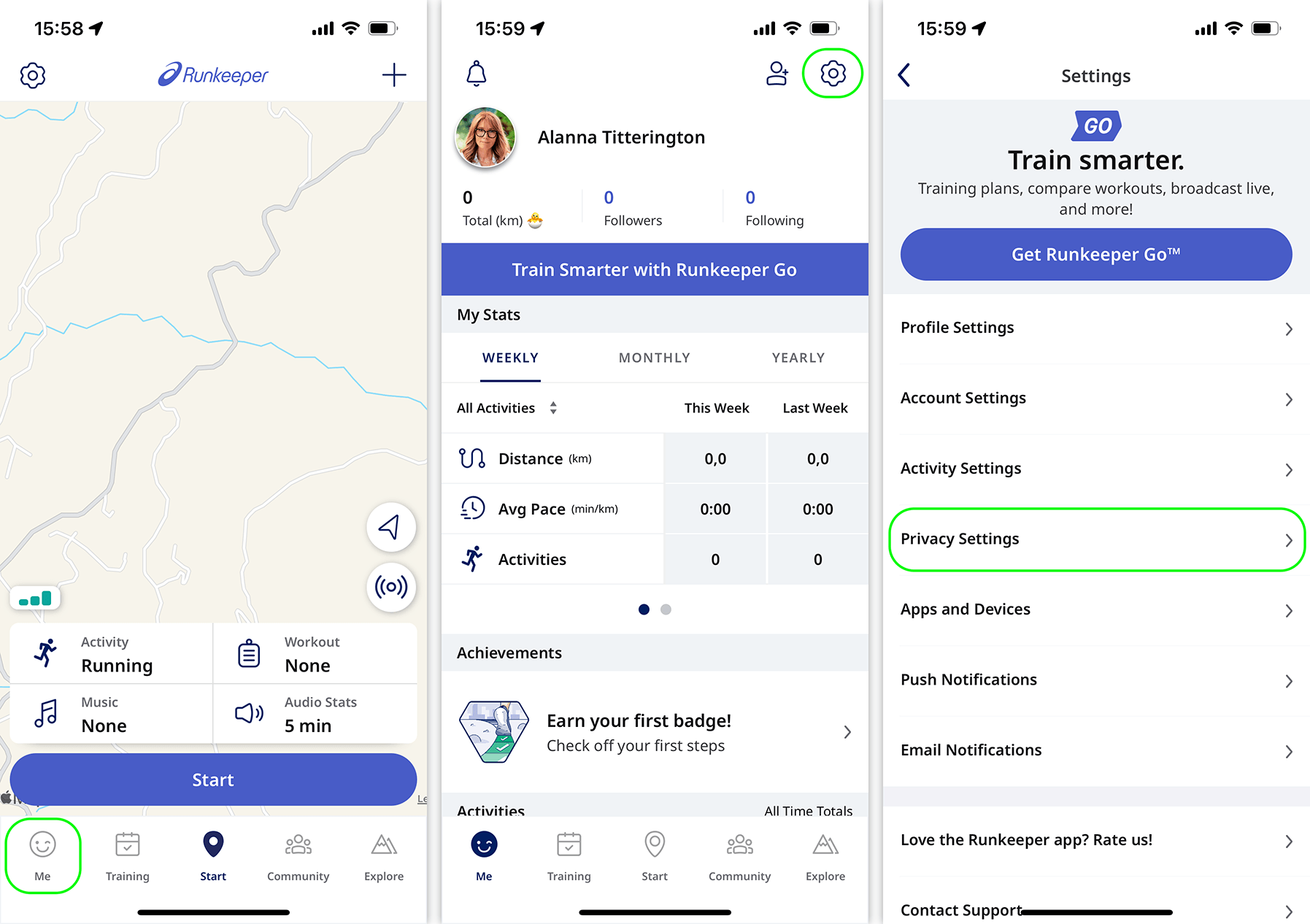
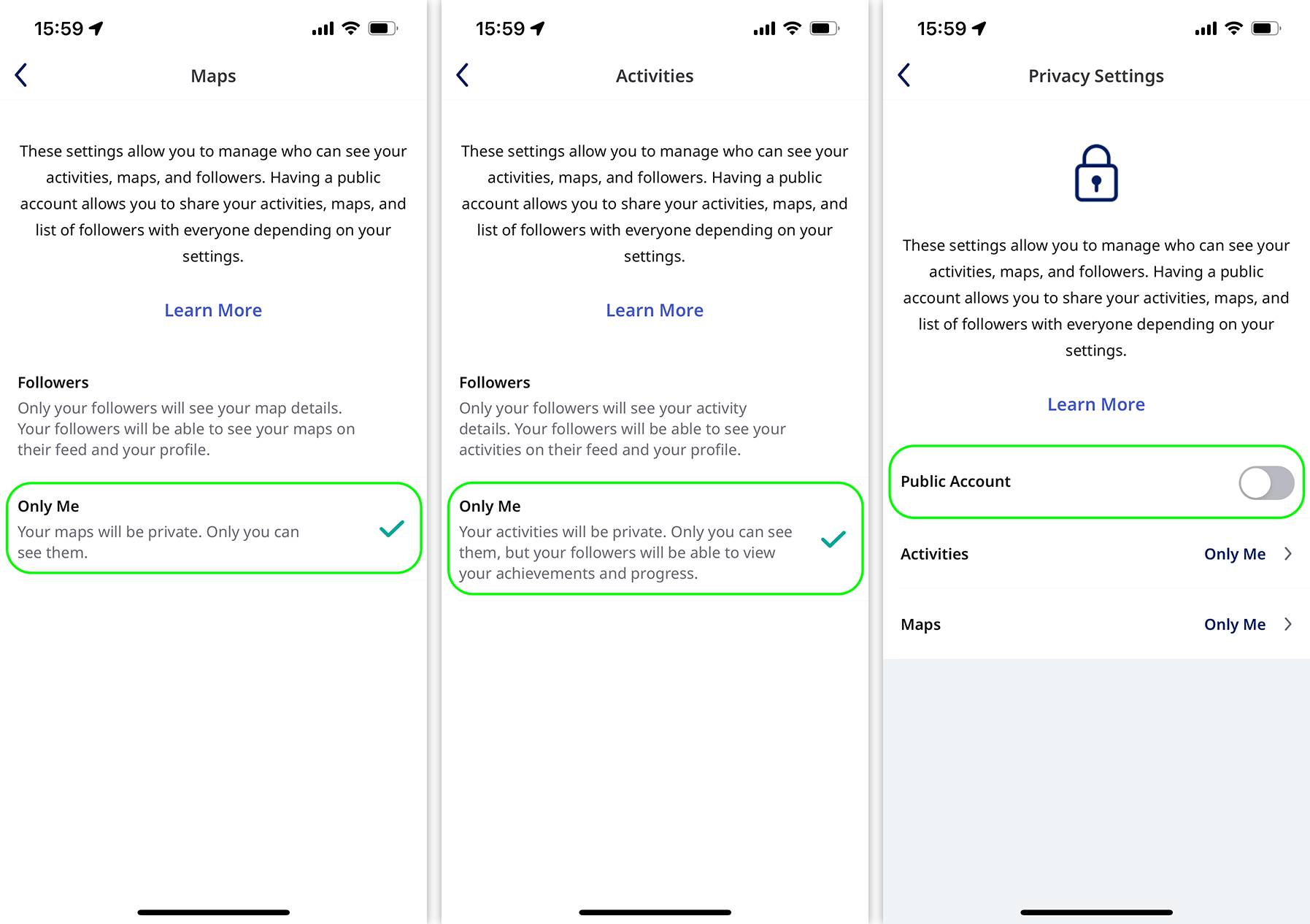

 Tips
Tips