Getting rid of social networks is somewhat trendy now — ironically, sometimes it’s trending on social networks, as with #DeleteFacebook. Instagram is no exception. People may have very different reasons to delete their accounts, but the general idea of leaving the second biggest social network is quite popular nowadays.
Perhaps, speaking of irony, you found this post on social media as well.
My reason for dumping Instagram is a popular one: Scrolling through a feed of pictures of other people’s tasty food and beautiful vacation spots makes my life seem depressingly drab by comparison. After 5 minutes on Instagram, I feel like my life is boring (it’s not), so I have decided to leave the social media platform.
In this post, I’ll explain how to back up your Instagram profile and then temporarily disable it or leave the social network for good, permanently deleting your profile.
How to back up your Instagram profile
On the one hand, Instagram is rather generous when it comes to backups, letting you download not only all of your photos, but also your other information: likes, comments, contacts, captions for your photos (including hashtags), searches, settings, and more.
On the other hand, everything but photos will be packed in JSON files (JavaScript Object Notation). You can still read (more like parse) them using some simple text editing software such as Notepad, WordPad, or TextEdit, but the format isn’t exactly handy.
Anyway, the main reason for requesting an Instagram backup is probably to get photos. Good news: You’ll get them in JPEG format, sorted in folders by date. Bad news: They’ll be low-resolution — 1080×1080. That’s how Instagram stores them, so there’s no reason to expect anything different, but you should be prepared.
How to back up your Instagram using Android or iOS app
To download a backup of your Instagram profile on a smartphone or a tablet, you need to do the following:
- Open the Instagram app.
- Tap your profile icon in the bottom right corner.
- Tap the menu icon in the top right corner, then tap Settings, which is hidden in the bottom right corner of the menu.
- Scroll down to Privacy and Security and select Data Download.
- Accept the default or change the e-mail address for delivery.
- Confirm the e-mail address and type in your Instagram password.
- Wait up to 48 hours (more usually just a few minutes) for Instagram to e-mail you a link to download the archive with all of your data.
- Click the link, log in to the Instagram website with your login and password, and click Download data to start downloading the ZIP archive with your photos and other profile information.
How to back up your Instagram using the Web interface
Getting your Instagram profile backup in a Web browser is somewhat easier, especially if you’re using a desktop or a laptop. Follow these steps:
- Go to Instagram.com and log in.
- Click your profile avatar in the top right corner of the screen.
- Click Edit profile next to your name.
- In the menu on the left, select Privacy and Security.
- Scroll down and click Request Download under the Data Download subheading. Instagram will send you the e-mail with the link to the archive of your profile photos and other information.
- The rest is the same as above: Open the e-mail and click the link.
- Log in to the Instagram website.
- Click Download data to start downloading the ZIP archive with your photos and other information from your profile.
Now that you’ve backed up your photos, you can delete your Instagram profile.
How to delete your Instagram profile
If you rummage through Instagram’s settings using the Web interface, the only option you’re going to find is to temporarily disable your account. However, if you know the secret link, you can delete your account permanently. Here we’ll cover both options. Note that Instagram doesn’t allow you to delete or temporarily disable your account in the mobile app — you’ll need to use your browser and the Web interface for that.
Temporarily disabling your Instagram account using the web interface
- Open your browser and go to Instagram.com.
- Log in.
- Click your profile avatar in the top right corner of the screen.
- Click Edit profile, next to your name.
- Scroll down to find the Temporarily disable my account link, and click it.
- Select the reason you are disabling the account, enter your password, and click the Temporarily Disable Account button.
- Click Yes. Your account is now disabled, which means that your profile, comments and likes will be hidden until or unless you re-enable your account.
Permanently deleting your Instagram account using the Web interface
- Open your browser and go to https://www.instagram.com/accounts/remove/request/permanent/.
- Log in.
- Select the reason you are disabling the account, enter your password, and click the big red button that reads Permanently delete my account.
- Click OK.
That’s it, your account has been deleted. Note that in this case there is no way to restore your account. So, if you have any doubts, choose the safer option and disable the account temporarily.
How to re-enable your Instagram account
If you chose not to permanently delete, but only to temporarily disable your account, you can re-enable it simply by logging in using either the app or the Web interface at Instagram.com.
Unlike Twitter, Instagram does not permanently disable your account after it’s been temporarily disabled for a certain amount of time, so do not worry that it will vanish if you forget about it for a while. However — and also unlike Twitter — Instagram does not allow you to re-enable your account right after you have temporarily disabled it. According to Instagram, it takes several hours to disable an account, so after you’ve done it, you’ll need to wait those several hours before re-enabling it.
 Instagram
Instagram
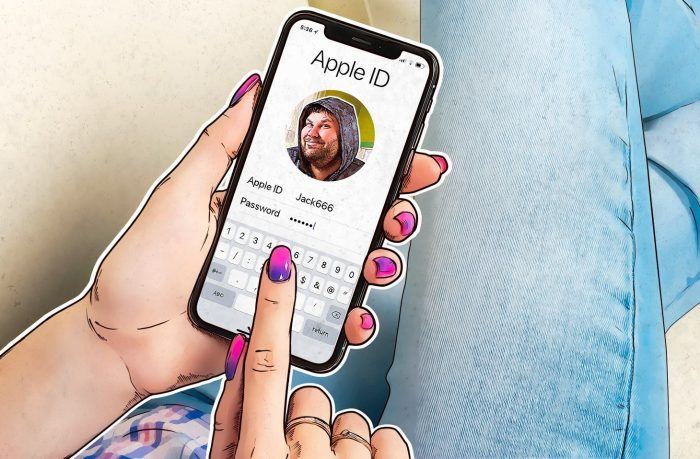
 Tips
Tips