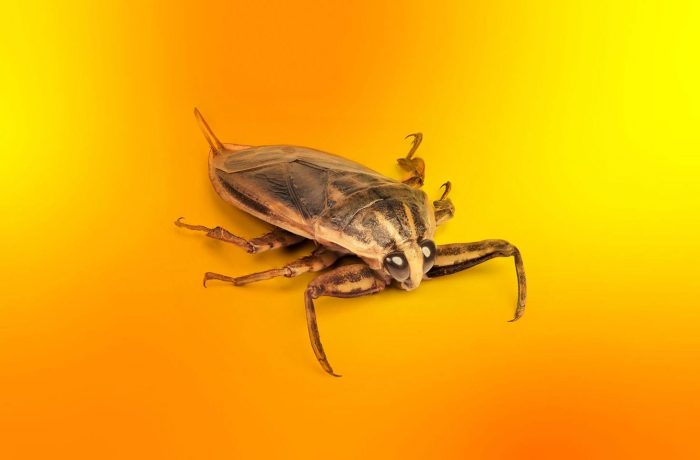From kids to retirees, no one is safe from cybercrooks. And if you’re always putting cybersecurity on hold because it all seems so daunting, our five dead-simple tips are just the ticket. Each of them will greatly beef up your protection against the most common cyberthreats. We compiled this post as part of INTERPOL’s #ThinkTwice global information campaign to raise awareness of the main cybercrime vectors plus simple but effective ways to counter them.
Automate your passwords
Make all your passwords for both websites and apps long enough (at least 12 characters) and unique (that is, never use them more than once). No one can think up and memorize so many passwords, so use a password manager to create, store and enter them. You’ll only need to come up with and memorize just one (long!) main password for it; everything else — from generating to entering passwords — will be done automatically.
Keep in mind: you need to install the password manager on all your devices to enter passwords easily and safely everywhere. The data will be synched across all your devices. So, having saved a password on your smartphone, you’ll be able to automatically enter it on your desktop, and vice versa. Note that the password manager will let you store in encrypted form not only passwords, but also PINs, full credit card details, addresses, notes, and even document scans.
Pro level: for maximum security, disable biometric login to the password manager — this way you’ll have to enter the main password every time you use the app, but no one will be able to access all your data without knowing the main password (don’t write it on a sticky note, by the way).
Enable double checking
Double checking, or two-factor authentication, protects you from password-stealing hackers who break into your accounts using leaked credentials. Besides the password, they’ll need to enter a one-time code sent to you via a text or an authenticator app.
Although banks enable two-factor authentication (2FA) automatically, in many other online services it remains optional. Wherever your data is even a tiny bit confidential (social networks, messengers, government services, email), we recommend enabling 2FA in the settings, if available.
Keep in mind: There’s usually a choice of how to get one-time codes: by email or text, or by generating them in a special authenticator app on your smartphone. Of these methods, the safest is to use the latter; next come codes via text (they can be intercepted), and the least secure option is codes via email.
With an authenticator app, the only risk is if you lose your smartphone, in which case you’ll also lose access to accounts protected by one-time codes. Here again, Kaspersky Password Manager comes to the rescue: not only does it securely store authentication tokens and generate one-time codes, it also synchronizes them across all your devices. So, if your smartphone is lost or broken, you can easily generate a verification code on any of your other devices, as well as restore all your Kaspersky Password Manager data to a new phone.
Pro level: get yourself a FIDO U2F hardware key — this dongle looks like a tiny flash drive and offers the best protection against hackers.
Double-check links and attachments
Never follow links or open files sent via messenger or email if you don’t recognize the sender or aren’t expecting any messages. If a friend, colleague or acquaintance writes you a message, but it looks even a little strange, call them, or reply via another communication channel to make sure it really is them and not a scammer.
Keep in mind: use two layers of defense! The first layer is your vigilance; the second is a comprehensive security solution. This will keep you away from phishing sites looking to extract passwords and money, as well as stop malware in its tracks. Incidentally, if a message or website asks you to turn off your antivirus – 99% of the time it’s an attempt to infect you.
Pro level: sign in to email, banking and other accounts only from browser bookmarks or by entering the address manually, and never open links in messages, emails or notifications — it might be phishing.
Enable automatic updates
This is to prevent cybercriminals from infecting you by exploiting bugs in your operating system, browser, office applications or other software. They can all update themselves — you just need to not postpone this action when prompted to restart the program or computer.
Keep in mind: sometimes “updates” are offered on websites. You go to the site, which says you need to update the browser, or video player, or Windows — and invites you to download an update on the spot. Stop! It’s a trick to sneak a virus into your device or computer. Genuine update prompts appear right in an application’s menu or as operating system notifications.
Pro level: Kaspersky Premium can monitor all your installed programs and notify you whenever an update becomes available. One click or tap, and everything’s up-to-date!
Think twice before sharing online
Photos sent to a stranger or scanned documents posted on social media can come back to bite you. You or family members might become victims of extortion, or scammers might use such information to create a convincing cover story to extract money from you or your friends. Therefore, only send and post things that you wouldn’t mind showing on a billboard outside your home. What gets posted online can be very difficult, if not impossible, to remove.
Keep in mind: social networks and messengers have privacy settings to adjust the visibility of your posts. Go there and change as many settings as possible from “Visible to everyone” to “Friends only”. To find out how to best configure privacy for operating systems, browsers, social networks and other programs, visit our Kaspersky Privacy Checker site.
Pro level: use a tool to monitor online leaks of personal information. A free option is to create a Google Alert for your name; a more powerful alternative is to go for a premium service. For example, Kaspersky Premium monitors leaks of personal data linked to all phone numbers and email addresses used by you and your loved ones as a standard feature.
How to automate protection
These tips are much easier to follow with an app that automates each aspect of security. Kaspersky Premium includes a password and one-time 2FA code manager, anti-phishing and anti-malware protection, update management and leak monitoring — all this and much more is available for both computers and smartphones. Join the club of savvy users who enjoy robust protection for next-to-no effort!
 tips
tips